Verifying a list
Truelist currently accepts CSV files for verification. The CSV file can contain any data, but it must include at least a column that has the email addresses you wish to verify.
- Click on Verify List at the top right of the page.
- Upload the CSV you wish to verify. Truelist will show an estimate for how long the verification will take, as well as how many duplicates are in the list.
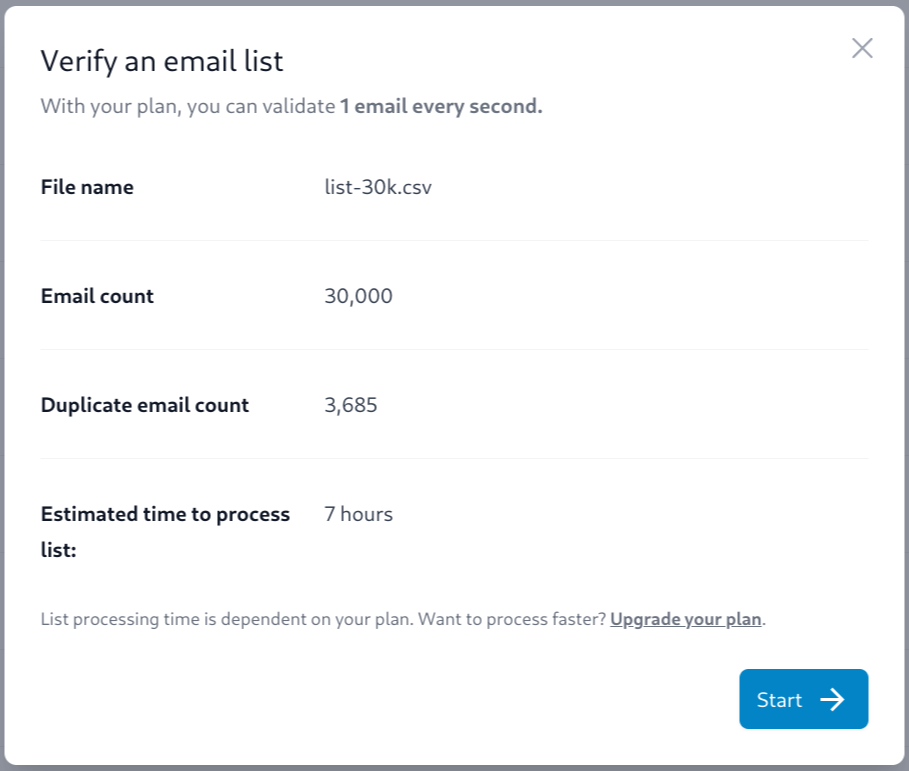
Click the start button.
Your list will be processed on our servers. You can navigate away from the page, and you will get an email when the verification is complete.
When completed, the resutls will show up in the Completed Lists section on the list verify page, and you will also get an email.
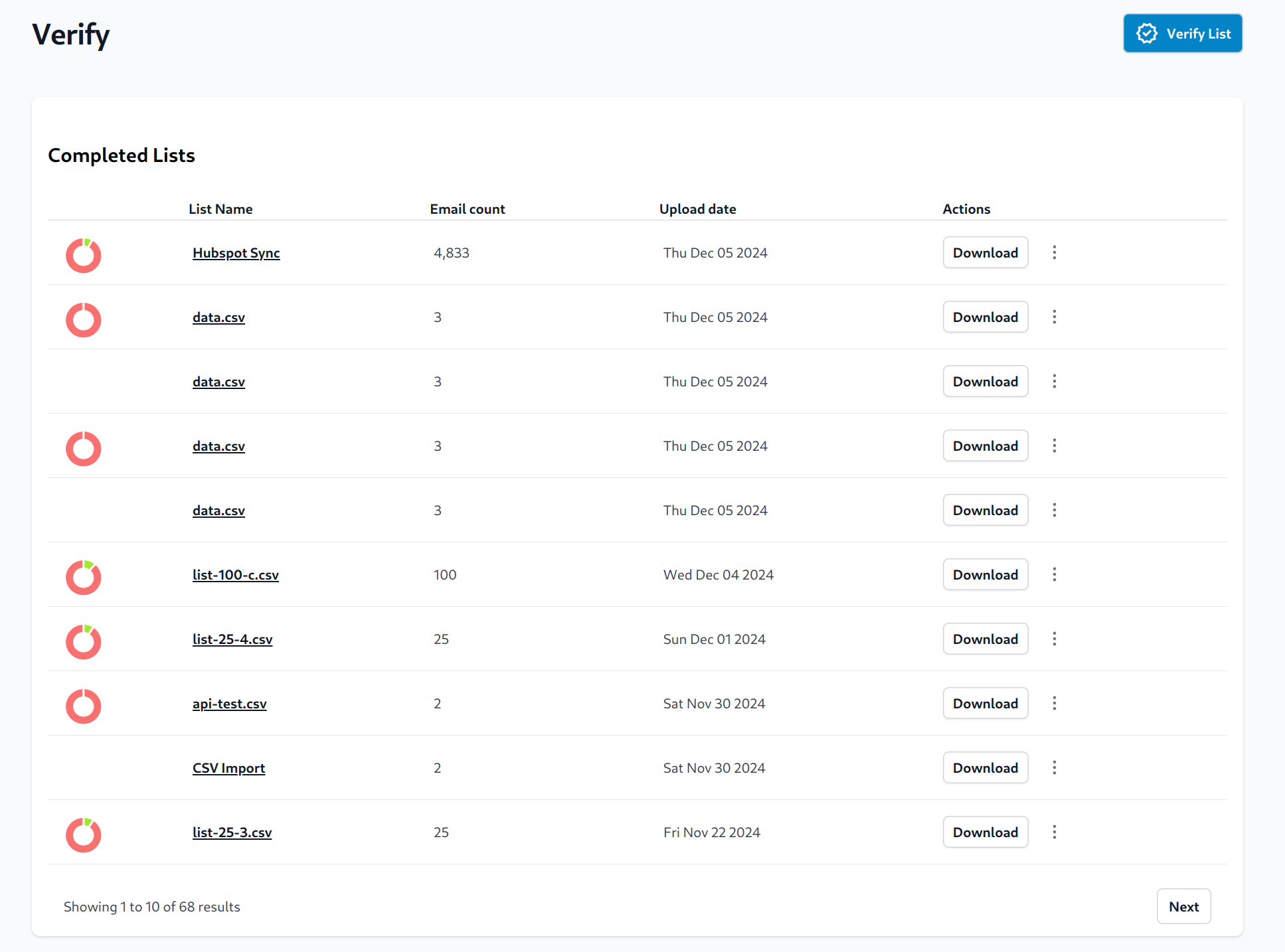
Factors that can affect list verifciation speed
- Your current plan’s email validation speed.
- The size of the list you are verifying.
- Sometimes, connections to email servers can be slow, or can time out. Truelist will retry these emails a few times before marking them with an unknown status.
- Network congestion or a slow connection to an ISP may affect how fast a particular email can be verified.
You can always Contact Us if you think there is an issue.
Downloading a cleaned list
When downloading a list, your list will include a new column that has the result codes for the emails that were verified.
- Download the CSV - This will download the full CSV with all emails in it, with a new column for the result codes.
- Download the cleaned CSV - Download only the email addresses that are safe to send to.
- Go to reports page - Show a detailed report on the verification status of all of the email addresses in this file.